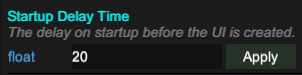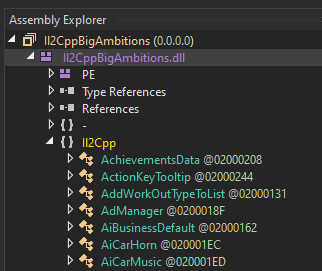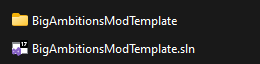What’s up…
This simple guide will walk you through setting up your environment to start developing mods for Big Ambitions, especially using MelonLoader and UnityExplorer (IL2CPP games like this one).
 Requirements
Requirements
Before diving into development, make sure you have the following installed and ready:
-
MelonLoader (Latest Version)
 Download MelonLoader.Installer.exe
Download MelonLoader.Installer.exe
Make sure you’ve installed all its dependencies — the installer will guide you through it. -
dnSpy (64-bit)
Useful for browsing and analyzing the game’s assemblies.
 Download dnSpy-net-win64.zip
Download dnSpy-net-win64.zip -
.NET SDK 6.0 (x64)
Required to build and compile your mod code.
 Download .NET SDK 6.0.428 (Windows x64)
Download .NET SDK 6.0.428 (Windows x64) -
UnityExplorer (Custom Interop version)
In-game inspector. Fully compatible with the latest MelonLoader + IL2CPP.
 UnityExplorer on GitHub
UnityExplorer on GitHub
download the zip on release section. -
A Legal Copy of Big Ambitions
Support the developers with no cracked versions, please!
 Setting Up Your Modding Workspace
Setting Up Your Modding Workspace
-
Install MelonLoader into Big Ambitions
- Run
MelonLoader.Installer.exe - Select your
Big Ambitions.exe(usually automatically found. if not, go underSteam\steamapps\common\Big Ambitions) - Click
Install
- Run
-
Verify Installation
- Launch the game once to let MelonLoader generate folders (
Mods,UserLibs, etc.) - If it boots with a console window, you’re good!
- Launch the game once to let MelonLoader generate folders (
-
Install UnityExplorer
- Download the custom build from the GitHub repo above
- Extract and put the contents into your
ModsandUserLibsfolder in the Big Ambitions directory.
 IMPORTANT STEP
IMPORTANT STEP
If the game is already in the Main Menu for the first time with UnityExplorer open,
you need to set a Startup Delay Time in the UnityExplorer settings before entering the game world. Set it to 20 seconds or more, then restart the game again.
This delay gives UnityExplorer enough time to initialize before the game’s UI system unloads it.
If you don’t set the delay, UnityExplorer might disappear because the game destroys any UI that isn’t part of the loaded scene (in this case are UnityExplorer).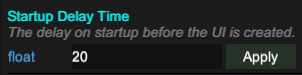
-
Use dnSpy to Inspect Assemblies (Optional but recommended)
- Load
"path\to\Steam\steamapps\common\Big Ambitions\MelonLoader\Il2CppAssemblies\Il2CppBigAmbitions.dll"
or other assemblies as needed.
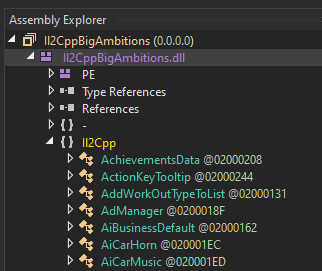
- Useful for reverse engineering game functions, hooking into methods, etc.
- Load
-
Set Up Your Project
- Use your favorite IDE (I prefer Visual Studio)
- I’ve created a mod template to help you get started quickly:
 Big Ambitions Mod Template
Big Ambitions Mod Template - Open the .sln extension and open it with Visual Studio
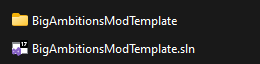
- edit
AssemblyInfo.csto put your name as the author of the mod - build solution (CTRL+SHIFT+B)
- the build should be under :
C:\Users\yourname\source\repos\BigAmbitionsModTemplate\BigAmbitionsModTemplate\bin\Debug\net6.0\BigAmbitionsModTemplate.dll
-
Load The Mod
- put
BigAmbitionsModTemplate.dllunderModsMelonLoader folder (similar to step 3)
- put
-
Done
- you will see the mod produced the hello world string, sign of loaded
Now you’re all set to build your own mods—whether it’s a debug tool or full-on gameplay tweaks. If you’re looking for inspiration, feel free to bring it up below so we can all discuss it. Or if you just want to show off your progress ![]() go for it.
go for it.